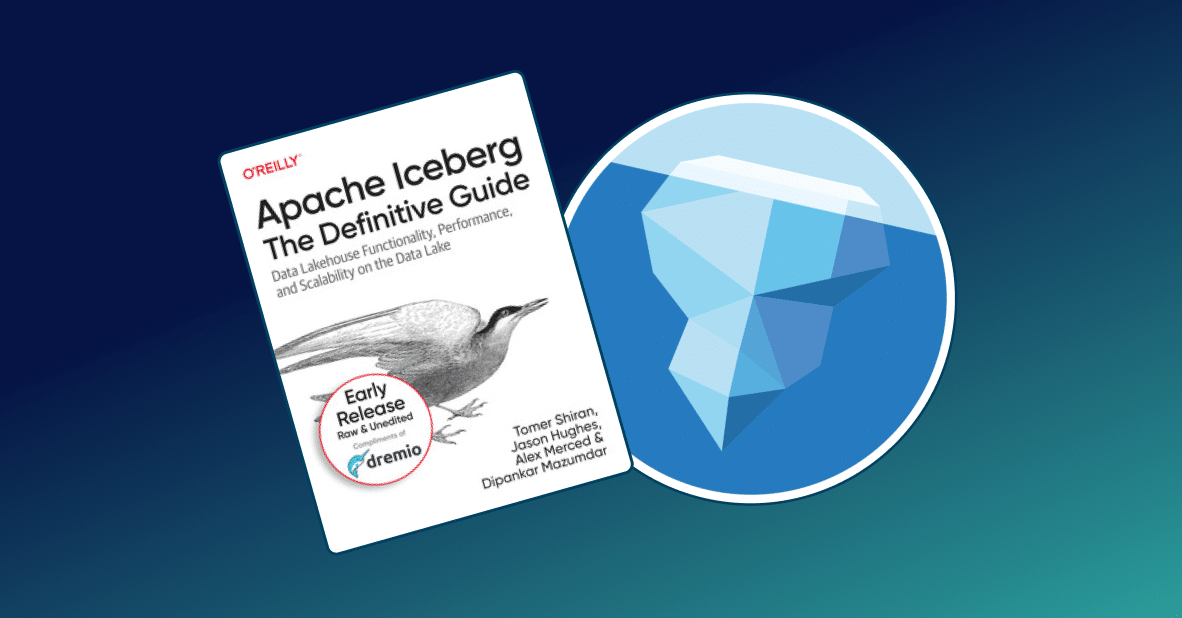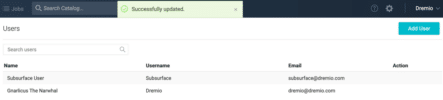
Intro
In this tutorial you will learn how to add users to Dremio so others can benefit from the ease which Dremio allows you to work with data. We’ll add and edit a user, and show you how you can administer users in the Dremio UI.
Assumptions
To follow this tutorial you should have access to a Dremio deployment. If you haven’t done so already, deploying Dremio is easy - see the Quickstart for instructions.
We also think it will be easier if you’ve read Getting Oriented to Dremio. You should also have access to the Admin account for Dremio to follow this tutorial.
Users
To view, add, and remove users for Dremio, you must first navigate to the Users page.
- From the home view, click on the gear icon (Admin settings)

2. From the Admin page, click on the Users link under the “User Management” section.

The Users page is your one-stop shop for all administration related to the users of Dremio.
Hovering your mouse over a user will show the actions that can be performed on that user.
We’ll walk through each section of this page to show you what can be done.
Searching Users
When you have multiple users, it’s useful to be able to quickly find a specific one. If you know the first, last name, username, or email of the user you can type that into the search bar to filter the users list.
If there are multiple users that match the search, they will all be listed in the user listing.
Adding Users
To add a new user to Dremio, click on the Add User button in the upper right of the page.
This will open the Add User dialog, where you will fill in the information for your new user.
All of the fields are required, and we suggest that you use a temporary password for your new user. On their first sign-in, they should change the password to ensure their account is secure.
Also note that usernames must be unique, if you try to enter a username that already exists, you’ll receive an error.
When you click “Save” after all the information has been entered properly for your new user, you’ll be notified that the user was successfully created and they’ll now show in your list of users.
Deleting a User
To delete a user, find the entry on the Users page and hover your mouse over the entry.
Click on the red minus icon to bring up the Remove User dialog.
Clicking on the “Remove” button will permanently remove the user from the Dremio system, and you will get a notification indicating the user has been removed.
Editing a User
To edit a user, find the entry for the user on the Users page and hover your mouse over the entry.
Select the pencil icon to open the Edit User dialog.
Here you can change all of the details for the user, with the exception of the username which is fixed at creation.
Click the “Save” button once you have finished editing the details. You’ll receive a notification that the details have been saved successfully.
Administrators
Every Dremio deployment has at least one administrator. Dremio administrators have all the privileges of users, as well as the ability to create additional users, and a number of other capabilities. Details about the differences in privileges can be found in the Dremio Documentation.
To create an administrator, first create the user. Then, navigate to the Administrators screen:
At the top, enter the name of a user and click “Add.” The user will now appear below in the list of Administrators:
To delete the Administrator role from a user, simply click the red minus next to their name.
LDAP
Dremio can also use LDAP to manage Users and Groups. The detailed setup is available in the Dremio Documentation. When using LDAP users and groups are managed by LDAP.
Next Steps
You’re now able to easily add, remove, and edit users within Dremio so you can share the power of Dremio with your colleagues. In the next tutorial we’ll look at Sharing Your Dataset with Other Users.
Sign up for AI Ready Data content