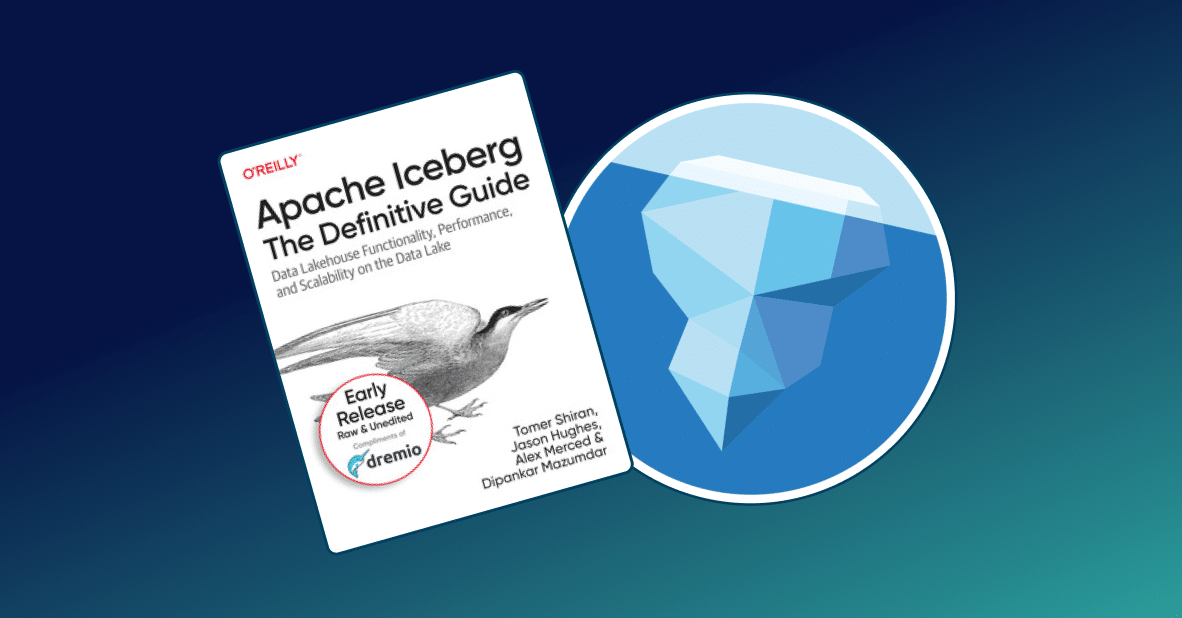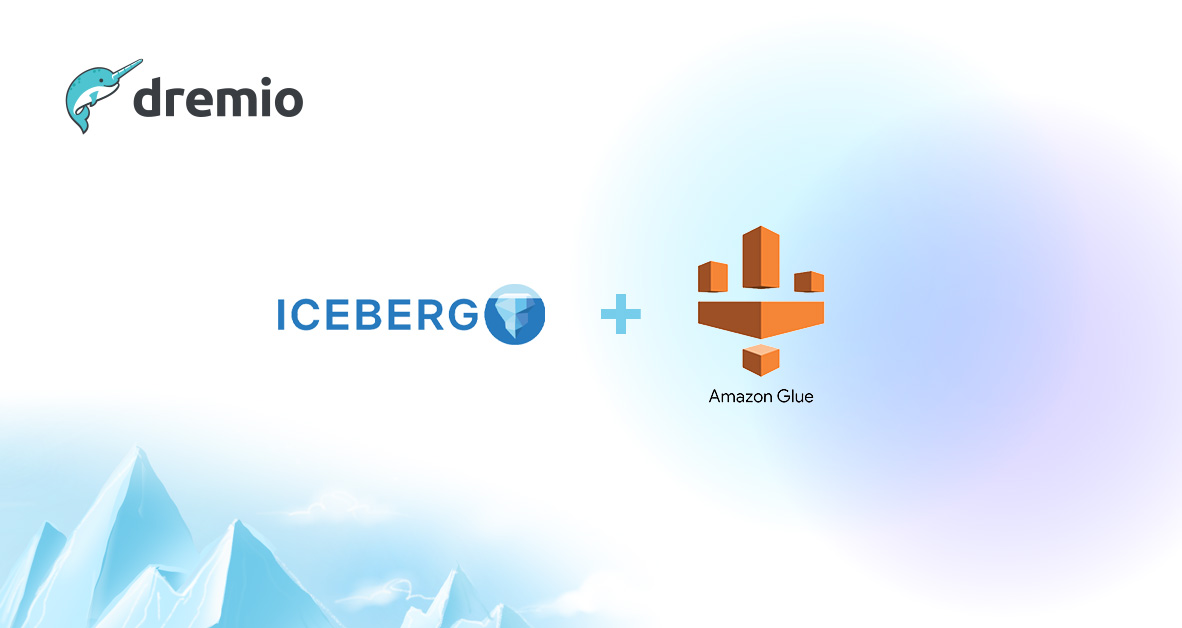What are Parallel Projects?
Parallel projects are multi-tenant instances of Dremio where you get a service-like cluster experience with end-to-end lifecycle automation across deployment, configuration with best practices, and upgrades, all running in your own AWS account. Every time that you launch a new project, it comes with all the best practices already set up for you.

In this article, we will give you an overview of what are the steps to launch a new project and how to manage existing ones.
Launching a new Project
Step 1. After launching Dremio from the AWS Marketplace, you will see the option to create a new Project.

Here you will give your project a name, select the engine size, enable automatic backups (optional best practice), and then select the node type. Once you are done, click on Create and Launch and after approximately 5 minutes, your new project will be ready for you to use.
Step 2. At that point you will see the EULA and then after accepting the terms, you will be able to create your first Dremio user for that project.

Managing Existing Projects
In Dremio AWS Edition you also have the option to manage projects in your account. To do this, follow these steps:
Step 1. Once you launch Dremio from the marketplace, navigate to the instance public URL i.e http://[instance IP]:9047. The screen will ask you for the instance-id (use the new instance ID, not an ID from a different instance)

Then you will be presented with the Projects screen, where you can see the list of existing projects as well as their status (green for running, grey for stopped).
Here you have the following options:
- Create and Launch
- Restore from backup
- Stop
- Start
- Delete

Step 2. To stop a project, click on the Stop icon in the Actions column, and then confirm the action in the following screen.


You will be presented with a status page until the project has been completely stopped.

After clicking OK you will be redirected to the list of projects where now you can see that the project has been shut down (optionally, you can navigate to your EC2 dashboard and see that the instance is down.
Step 3. To restart the project, click on the Launch option in the Action and after a few moments the project will be available again.

Conclusion
Parallel projects always start with the latest version of Dremio, and updates and upgrades are seamless and require minimal interruption. This deep automation delivers a service-like experience where you can deploy an optimized Dremio instance from scratch, start querying your data in minutes, and effortlessly stay current with the latest Dremio features.
To learn more about Dremio visit our tutorials and resources, also if you would like to experiment with Dremio in your own virtual lab, go ahead and checkout Dremio University, and if you have any questions visit our community forums where we are all eager to help.
Try Dremio’s Interactive Demo
Explore this interactive demo and see how Dremio's Intelligent Lakehouse enables Agentic AI