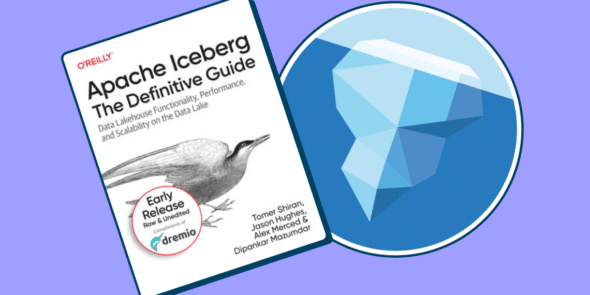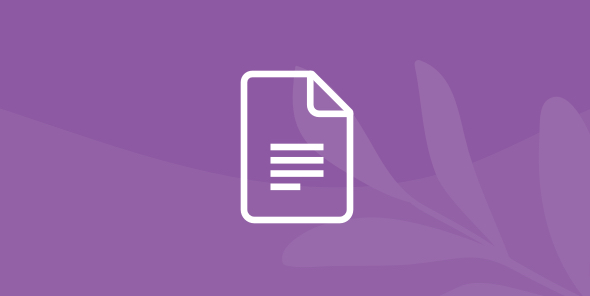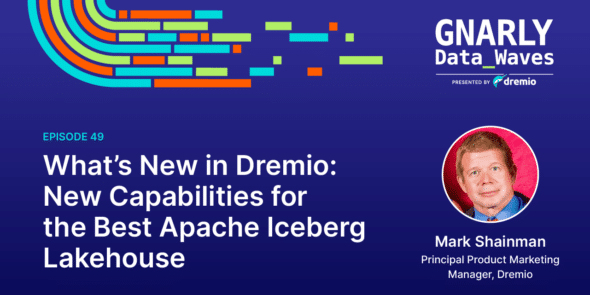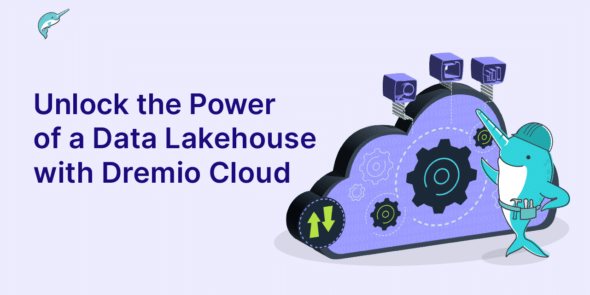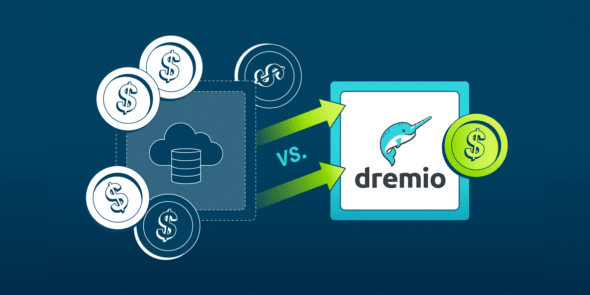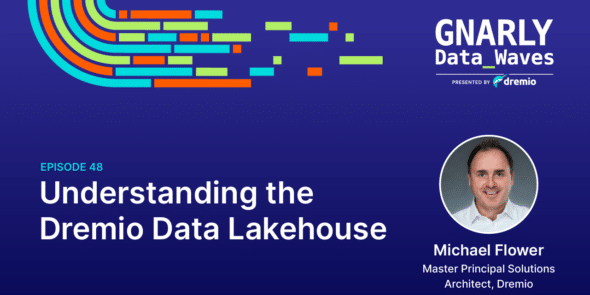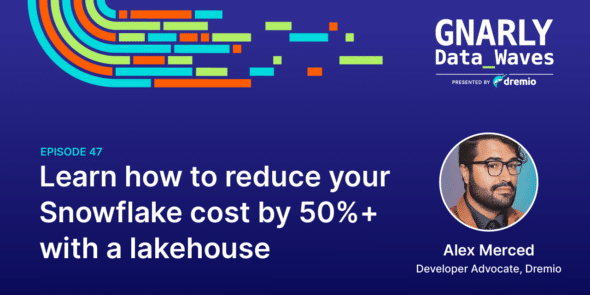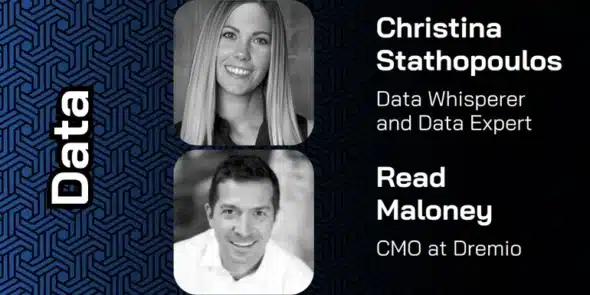-
eBook
Apache Iceberg: The Definitive Guide
learn more -
Whitepaper
Dremio Upgrade Testing Framework
learn more -
Whitepaper
Operating Dremio Cloud Runbook
learn more -
Webinar
What’s New in Dremio: New Capabilities for the Best Apache Iceberg Lakehouse
learn more -
Webinars
Unlock the Power of a Data Lakehouse with Dremio Cloud
learn more -
Whitepaper
Migration Strategy From Dremio Software to Dremio Cloud
learn more -
Whitepaper
How to Migrate Catalog Objects From Dremio Software to Dremio Cloud
learn more -
Infographic
Reduce Data Warehousing Costs by 50% Compared to Snowflake
learn more -
Webinar
Understanding the Dremio Data Lakehouse
learn more -
Webinar
Getting Started with Dremio: Build a Data Lakehouse on your Laptop
learn more -
Webinar
Learn how to reduce your Snowflake cost by 50%+ with a lakehouse
learn more -
Whitepaper
Evaluating Coordinator Scaling
learn more -
Webinars
EM360 – 2024 The State of the Data Lakehouse
learn more